How to Use Backing Tracks on Stage | audioCue for Live Performances
If you need to use backing tracks on stage, you’ll most likely need some software. Shameless plug here—download AudioCue and get started! The links for your operating system are at the bottom of the page and it's free for 14 days!
Setting up audioCue as your backing track player on stage is simple. It lets you run all your MP3 backing tracks through your mixer while showing the lyrics and any other info you need during your set.
Why Would You Use Backing Tracks on Stage?
Using backing tracks on stage used to be frowned upon by ‘real’ musicians, but with the rise of digital media, you’d be amazed at how many artists rely on them. Backing tracks can fill in parts of songs that can’t be performed live, or they can provide a full band sound for solo artists doing local gigs without a band to back them up.
As a singer and guitarist, I use backing tracks on stage to create that full band sound, even when I’m performing solo. I remove the parts I want to play live, like vocals, rhythm guitar, and lead guitar, and leave in bass, keys, drums, and backing vocals. audioCue also helps me manage my sets, lyrics, and playlists from a simple-to-use interface.
Setting Up Your Backing Tracks to use on stage
It’s a straightforward process. I use Karaoke Version to source my MP3s, but you can use any MP3 files. (Karaoke Version also offers WAV files.) Once I have the tracks, I add them to audioCue as is.
With Karaoke Version, you can remove instruments or vocals from your chosen tracks, which is handy for customizing your sound to the audience. You can add lyrics to your tracks using a simple .txt file, and this setup works across all devices, whether you’re using a Windows laptop, an iPad, or an iPhone.
Using Backing Tracks for Live Performances
If you’re new to using backing tracks on stage, I recommend first practicing at home or in a local studio. You don’t want to show up at a gig, plug in, and have either no sound coming through the speakers or no idea how to set your levels.
When using your backing tracks live, connect your device to your mixer (I use the AUX input from the headphones out on my Surface), plug in your mic and any instruments like guitar or keyboard, set all your levels to zero, and power on the mixer and speakers.
Play your backing track through the audience and adjust the volume until it feels right. Do the same with your mic and instrument levels. Once you’re satisfied, take a photo of your mixer settings as a reference for future performances. It’s a handy trick until you’re comfortable with balancing everything live. I like adding a bit of reverb to my vocals for a larger sound, but that’s up to you.
How can I add lyrics to my backing tracks?
Need to add lyrics to your backing tracks? audioCue is the best tool for the job. Using simple .txt files (compatible with any device), you can add lyrics to any backing track and have them displayed on-screen alongside the backing track.
To get your tracks stage-ready, create a folder, drop in your MP3, and add a .txt document for the lyrics. You can adjust the lyrics in the file to suit the pacing and timing of the song, so everything lines up perfectly during your performance.
Ready to Start Using Backing Tracks on Stage?
Get audioCue now! Download links are below.